Are you using Segmentation when you view your visitors in Google Analytics?
Hopefully the answer to that question is ‘yes, of course’. Many people do not.
A failure to use Segmentation is missing the trees for the forest. Not all your visitors are equal. No matter what the goal for your site is – pure information, brand building, lead conversion or e-commerce – you need to understand which segments of your visitors the site is working for.
Segmentation is a feature inside the Google Analytics reporting tools – you can segment your visitors by endless data points like:
• Traffic Sources – did they come from Organic Search, Paid Advertising, a specific site, a campaign email?
• Demographics – specific locations, languages
• Technology – browser type, operating system, device type
• Behavior – how many times they have visited, the length of their sessions
• Sequences – where the visitor took a discrete number of steps
• Conditional – where the visitor fit into multiple criteria
Each of the above is merely a highlight of the total list of ways of Segmenting the Visitors.
Once you have Segments you can compare outcomes on your site between the Segments and observe how different people act.
Every Evoq site has both Anonymous and Registered visitors. We don’t know too much about Anonymous visitors – we know where they came from and what they did, but we usually don’t know their name or other details. We do know a lot about Registered visitors – they have taken the time to provide their details such as their name and email address at a minimum.
Every Evoq site will see significant differences in behavior between the two basic segments of visitors. Unless you are looking at these segments differently on a frequent basis, you are likely to be missing important insights about your site. As an example – if your total visitors are going down, but your registered visitors are going up – does that match the goals for your site? For many people it would – an increase in quality of traffic over quantity.
The problem with a generic Analytics solution like Google Analytics is that it doesn’t come with a built-in solution for differentiating between important segments like this.
Solving the Segmentation Problem with Evoq Roles and Custom Variables
Evoq includes the Google Analytics Connector. This is a simple way to connect up your Evoq site(s) to the Google Analytics account. The correct GA script will be injected into the pages of the site.
The GA connector also provides an extra feature for Segmentation – the ability to combine the Role a User is in, along with the Page they are visiting, and create a Custom Variable.
Custom Variables are slots in which you can store values. You can then use those variables to segment your reports. [https://developers.google.com/analytics/devguides/collection/gajs/gaTrackingCustomVariables]
Each Custom Variable has a name and a value. These can be viewed as a property of the Visitor in GA reports, and turned into a Segment in GA.
To access the Segmentation Rules, click on the gear icon in the GA Connector:

Then, provide a Name and Value. You can use any name and value you choose, I typically will use the name of the Role I am segmenting by, and ‘True’ for a value. This is because I am using it to identify membership of a specific role.
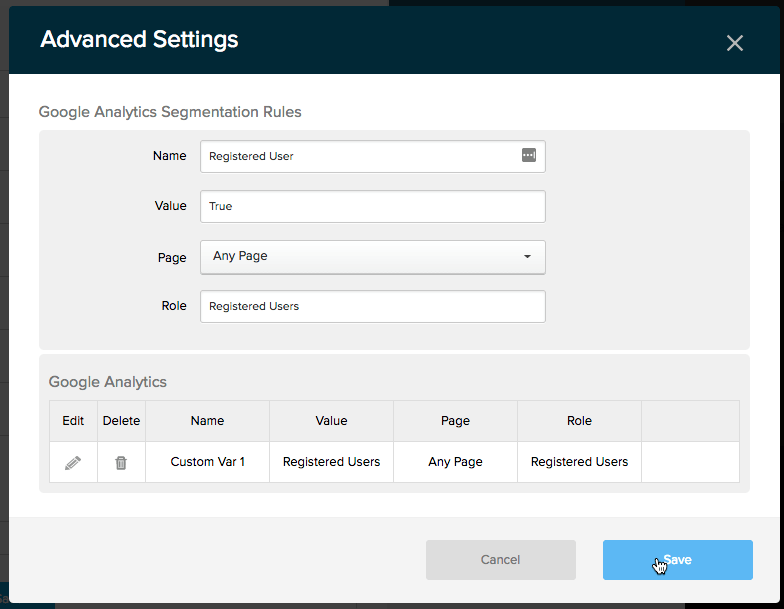
Select the Role you wish to segment on, and either a specific page, or ‘Any Page’.
Remember that by setting a Custom Variable, you’re setting a Variable for the Pageview. You can use that to mean the following:
• Specific Role/Any Page : The visitor is in the selected Role
• Specific Role/Specific Page : This visitor visited that page in the selected Role
• All Users/Specific Page : The visitor visited the specific page
Note there is no need for an ‘All Users/Any Page’ because this is the default.
You can continue to add rules for different Role/Page combinations, however there are 5 total Custom Variable slots in GA. You can re-order the Custom Variables as needed to reposition the Custom Variable slots.
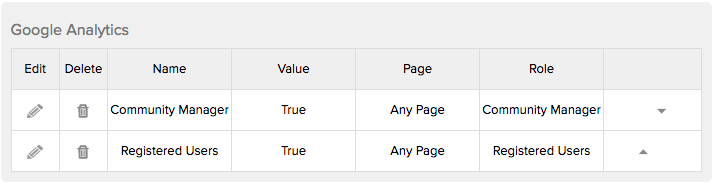
Once you save the changes and refresh the page, you will see the Custom Variables being set (assuming you’re in the right Role) in the GA script:
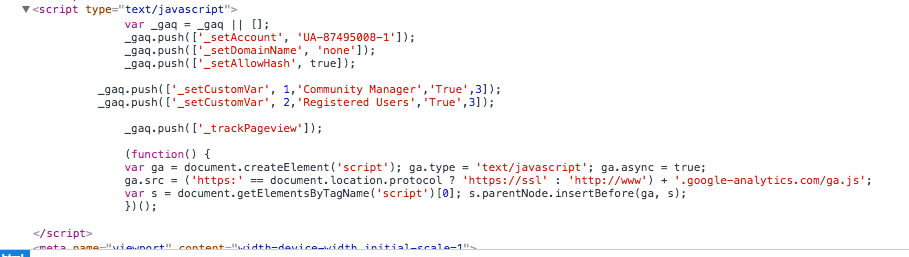
You will then start to see the Custom Variables appearing in your Google Analytics Reporting:
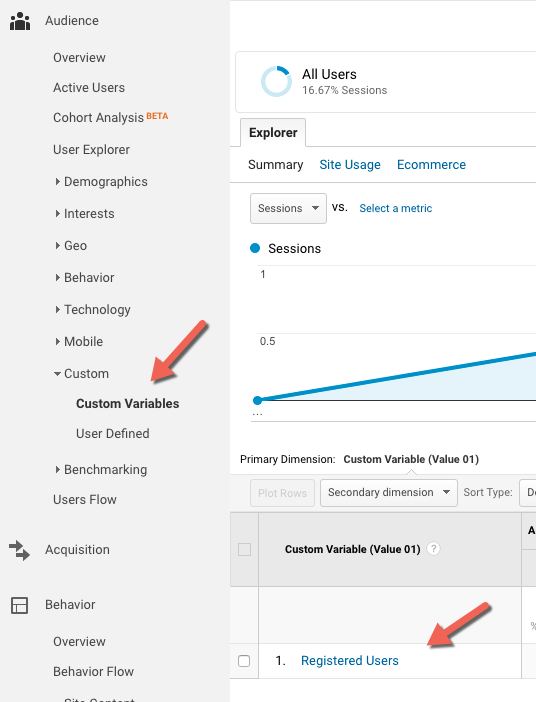
Once you have the Custom Variables appearing, you can create a Segment to use with any GA report. Do this by clicking on the ‘+Add Segment’ section which appears above most GA reports:
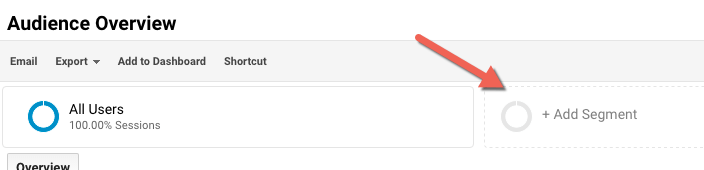
Click on ‘+ New Segment’
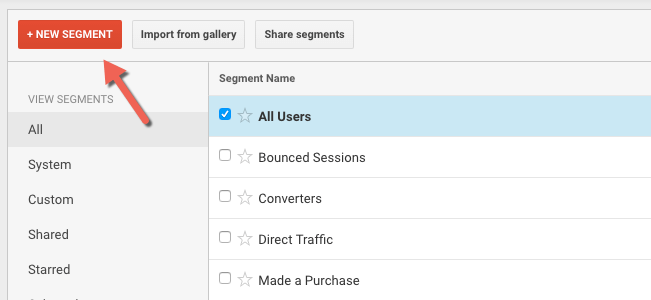
Select ‘Conditions’ under the ‘Advanced’ section and choose ‘Custom Variable 1 (Value 01)’ as the selection. You can also choose ‘Custom Variable 1 (Key 01)’ if you want to segment on the Key value. It doesn’t make a lot of difference in this case as we essentially hard-coded the value for the Key in the rules, but the result must match what we expect.
Enter the value ‘True’ in the value, and give your Segment a name. I have called it ‘Community Managers’ to match this example as shown above.
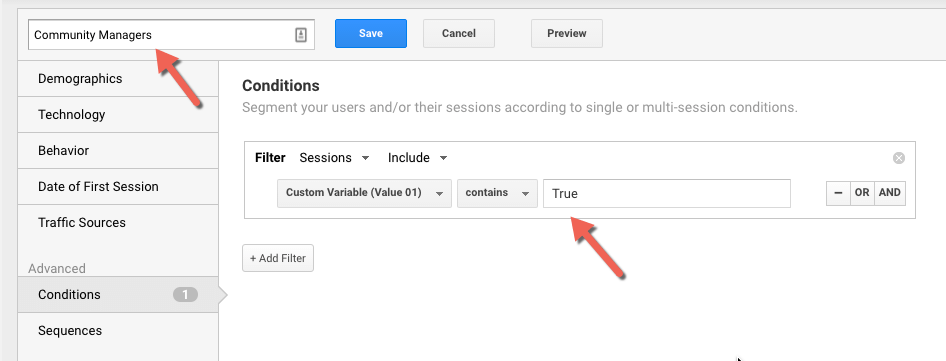
Save the Segment and it will now show reports showing your new Segment. You will have to wait a little before the values start to come through – the Segments only work as far back as the Variables were created.

Segmentation in Google Analytics - Conclusion
Segmentation is a very important way of understanding the different types of visitors in your Google Analytics report. If you have Google Analytics configured with your Evoq installation, adding Segmentation rules helps to add extra data to the Analytics account and provide you with richer insights. The process is very simple to do and only takes a couple of minutes.
Once you learn how to leverage Segmentation this way you can begin to look at more complicated ways of adding customized data to your Google Analytics data – the subject of another post!