The Meaning of Life, as calculated by the supercomputer ‘Deep Thought’ in theHitchhikers Guide to the Galaxy , is 42. Those familiar with the story will know a bigger supercomputer was required to actually come up with the question that matched the answer ‘42’.
If you narrowed the scope of the question to ‘What is the meaning of your website’, and the answer was again 42, I can tell you the question is without using a supercomputer. The question is not ‘How many page views did I get last week?’. The question is ‘How many Conversions did I get?’.
Every website has a purpose and a goal that can be measured. Whether the purpose is clear (e-commerce), mixed (brand promotion and lead generation) or more nebulous (increase interest in a topic) you can always match a Conversion measure and determine if you’re being successful or not.
The word Conversion indicates converting someone from one category to another. Common conversions in sites are:
- Visitor to buyer (Completed Checkout)
- Random visitor to registered user (Registration)
- Browser to Enquirer (Submitted ‘Contact Me’ form)
- Visitor to returning Visitor (Returned to site)
- Reader to engaged Reader (read more than 3 pages)
While Conversion is common in the industry, the most common analytics Package in the industry doesn’t actually use the term properly. In Google Analytics, these are called ‘Goals’. In Google Adwords (and many other Analytics solutions) they are called Conversions. In this blog post, I’m going to refer only to Google Analytics – conversion tracking in Google Adwords is a different topic.
Disambiguation : In the early days of Google Analytics, the only way you could measure whether a visitor had achieved the task you wanted was by recording if they reached a ‘goal’ page. Typically this was done by creating a page called ‘/thankyou.html’ which had some generic text about thanking you for your order/enquiry/other action. So it was termed a ‘Goal’ – the place you want to get to. Later on Goals could include Goal Values and be achieved by various metrics and actions such as number of pages visited or from events on a page. But the term was never updated to say ‘Conversion’. In this blog post (but not GA itself, or the wider world) Goals and Conversions mean the same thing. Google belatedly agrees with me, as they list the reports under the ‘Conversions’ section, but stick with the Goal naming, probably because it was always that way.
If you haven’t set up conversion tracking on your site, you’re not being effective with your Analytics. You can’t effectively use your Analytics until you actually codify what it is you want your site visitors to achieve, and then start measuring it over time and against different segments. That is conversion tracking.
More Information : You can read the Google Analytics Goal Tracking help page.
Creating Conversion Tracking with Google Analytics
The very first step to tracking conversions is to actually decide what it is you want to measure. Conversions are measured by number (how many times they happen) and by value (a currency-value of what they are worth to you).
| Site Purpose | Example Site | Conversions to Measure |
| E-Commerce
| Cart based e-commerce
| Completed Checkouts
|
| B2B Content Site
| Enterprise Software Sales
| Collateral Downloads
Pricing Enquiries
|
| Information/Awareness
| Non-Profit Association
| Newsletter Signups
Social Sharing Actions
|
| Social Network
| Industry Membership Site
| User Registration
Pages per Session
Time on Site
|
If you’re unsure of what you should be measuring as a conversion – just think about what it is that you want a new visitor to your site to do. Break that down into discrete pieces and you will have one or more conversions. Some sites only have one purpose and one conversion. Many sites are multi-faceted and will have a range of conversions.
Google Analytics provides 20 Goals in total – arranged into 4 sets of 5 Goals each. In most cases, if you’re really come up with 20 different conversions to track, I would suggest you’re either tracking conversions at a too-low resolution, or you’re tracking things which are not really Conversions. Goal Sets are used to categorise your goals, which is important when you have a mix of functions in your site.
When is a Conversion not a Conversion?
The temptation quickly becomes a rush to track everything, because it’s all good data. Right?
Not to me. The temptation to track everything as a Conversion leads you to lose the trees in the forest. This is particularly so when you want to start segmenting the entire site by types of visitor, and you just want to look at overall conversion performance. If you have 20 Conversions and 5 visitor segments to look at, you just created a 100-value report – far too much information for your overworked brain to load and analyse.
I suggest whittling your list of Conversions down to as few as you can – those things which really make the difference between success and failure for your business/organization – note I purposely did not say website. Your conversions are what are important for the organization goals.
4 Types of Google Analytics Goals
Google Analytics provides you with 20 Goal Slots and 4 different types of goal.
The 4 different types of Goals in Google Analytics are:
• Destination : triggered when a visitor reaches a specific URL in the site (ie /thankyou.html). The Goal Value (if used) is always the same – it is assigned as a fixed value to the destination page.
• Duration : triggered when a visit matches or exceeds the time length you specify. The Goal Value is assigned as a constant value.
• Pages/Screens per Session : triggered when the visitor exceeds the number of pages visited in a single Session. The Goal Value is assigned as a constant value.
• Event : triggered when a matching event is fired for a visitor. You can match by any of the Event category, Action or Label, and the Goal Value can be dynamically taken from the Event Value amount (or be assigned as a constant value)
There is a further category recently introduced into GA called ‘Smart Goals’ – that is outside the scope of this Blog entry as it refers to the use of Google Adwords.
The type of goal matches the type of Conversion already mentioned. Adding to that table:
| Site Purpose | Example Conversion | Example Goal Type |
| E-Commerce
| Completed Checkouts
| Event
|
| B2B Content Site
| Collateral Downloads
Pricing Enquiries
| Destination
Event
|
| Information/Awareness
| Newsletter Signups
Social Sharing Actions
| Destination
Event
|
| Social Network
| User Registration
Pages per Session
Time on Site
| Event
Pages per Session
Duration
|
In practice, many ‘Destination’ Goals can be easily done by Event values. I always prefer Event Values as they allow more control and give flexibility of completing goals throughout a site. Destination goals are the simplest to set up, so still have their place.
Creating Goals in your Google Analytics Account
Creating a Destination Goal
Step 1 : Create a destination page and send your visitors there when they have converted.
You may already have this set up – if so you can skip to the next section. In many cases you won’t have it set up, and when creating a new Goal it’s always good practice to have a specific page set up.
The first step is to create a new page. If you’re using DNN you can do this just with the ‘Create New Page’ option. Be sure to exclude the page from the menu but make it available to all visitors – you don’t want people randomly finding your page and inflating your Conversion count. Give the page a name which is relevant to the Goal – something like ‘Download File Thanks’. You can create content on the page however you like – the content is less important than actually reaching the page*.
You’ll then need to make sure when the visitor does the action (ie, downloads a file) they are then redirected to the page. Importantly, don’t make the page a ‘normal’ link – the visitor must have to complete the action to get to the page.
*When creating your content, you should think about further engaging your visitor. Someone who has committed to downloading/registering/purchasing is also more likely to do something else you want – sign up for a newsletter/register for the site/anything else. Consider a focussed call-to-action on your Thank You page
Step 2 : Create the new Goal in Google Analytics
Log onto your Google Analytics account, and navigate to the ‘Admin’ tab, then select ‘Goals’ and click on ‘+New Goal’. Be sure to select the correct ‘View’ that you normally use to view the traffic for the site.
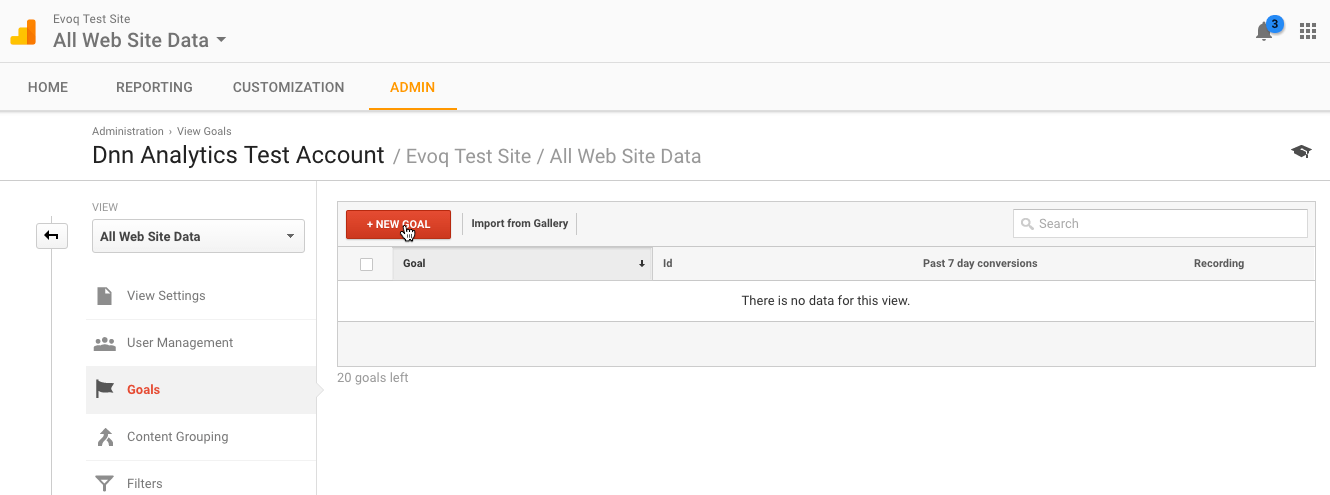
This opens the Goal Creation screen. Enter a new Goal Description – use a concise description for the Goal as you will be reading this from reports. Choose the appropriate Goal ID and Set. You cannot change this later so choose carefully. Choose ‘Destination’ and click ‘Continue’.
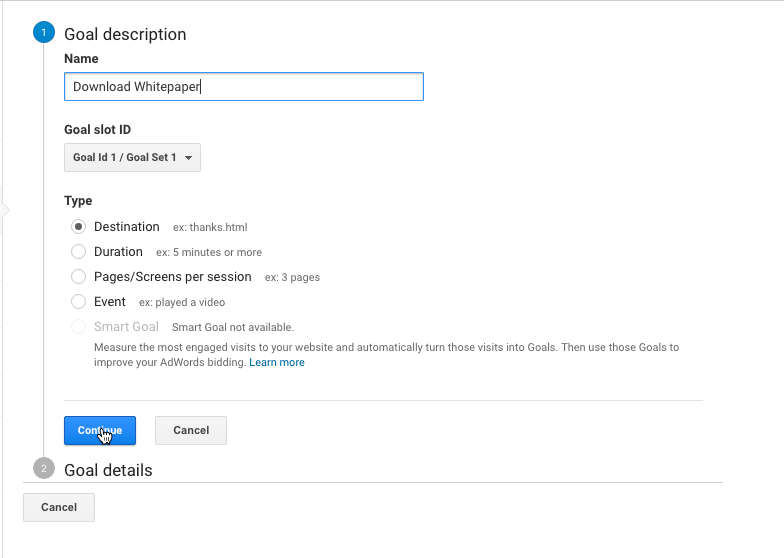
Enter your Destination page URL without the domain name or http:// in the ‘Destination’ box. You can choose how to match the URL – ‘Equals to’ requires an exact match, ‘Begins With’ means the URL will match up to the end of the last character entered (i.e., /done will match /done.html and /done.aspx). Regular Expression allows you to write a simple regex to match the value however you wish. This type of match is often used when dealing with third-party extensions or sites where you don’t have control over the destination URL.
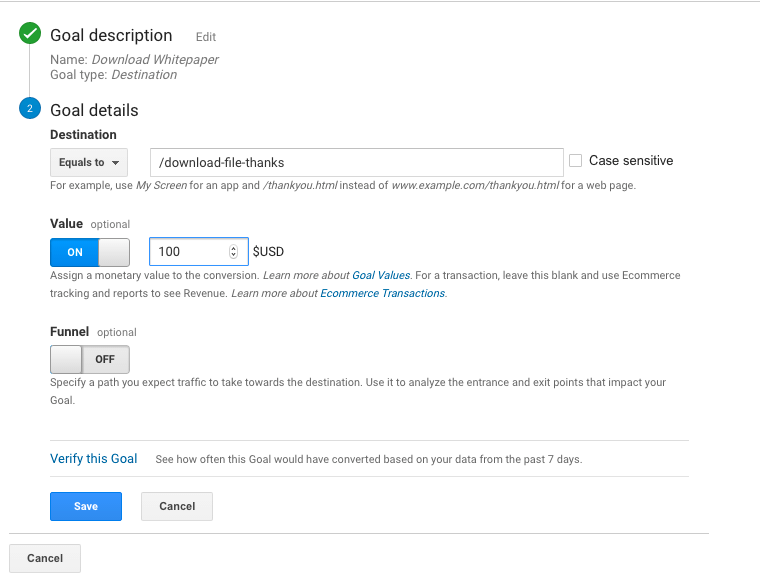
You can add a value for the conversion. This might be done when you have already calculated the value for a specific conversion. You might calculate the average lifetime value of a customer who downloads a file to be worth a fixed amount of money. My advice is : if you don’t already have a very specific value in mind, then leave it switched off. Putting in a ‘finger-in-the-air’ value of a Conversion fills your Analytics data with muck you can’t remove. If in the slightest doubt, leave it out.
The Funnel section is designed to track when you have a very well defined conversion ‘Funnel’ or series of URLs which a user typically follows. The canonical example of this is a checkout process with 3 or 4 steps. If you have this scenario it pays to enter the Funnel information. If you don’t, leave the Funnel switched off.
The ‘Verify this Goal’ link will mine your available data and show how many Conversions would have been received from the prior 7 days of data. If you get a value and were expecting to, this is good to use. If this is a brand new conversion, you may not have any data.
Click ‘Save’ when you are finished.
Creating a Duration Goal in Google Analytics
Step 1 : Create a new Duration Goal
Refer to ‘Creating a Destination Goal; Step 2’ for the steps on how to create a new goal.
For a Duration Goal, choose the Duration option, enter a descriptive name and click ‘Continue’.
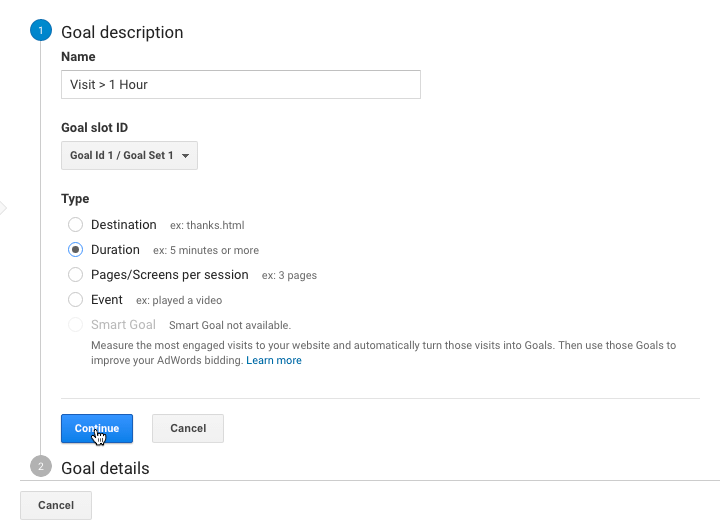
Enter the Hours, minutes and seconds for how long a visit should last for before the Goal is triggered.
You can assign a Value to the Goal if you have already calculated the value – otherwise leave it switched off.
I suggest Verifying the Goal as the Duration metric is calculated for each visit, and you should be able to determine if you have any visits lasting the correct time.
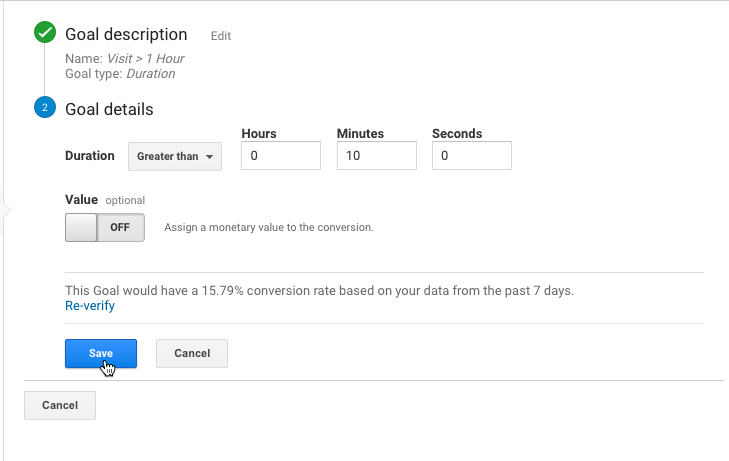
Click ‘Save’ to save the goal.
Creating a Pages/Screen per Session Goal in Google Analytics
Refer to ‘Creating a Destination Goal, Step 2’ for steps to the new Goal creation screen. Once there, enter a descriptive Goal Name. I recommend following the pattern of ‘x Pages per Session’ as the Goal name, where x is the value you’ll be tracking. Select ‘Pages/Screens per Session’ and click ‘Continue’
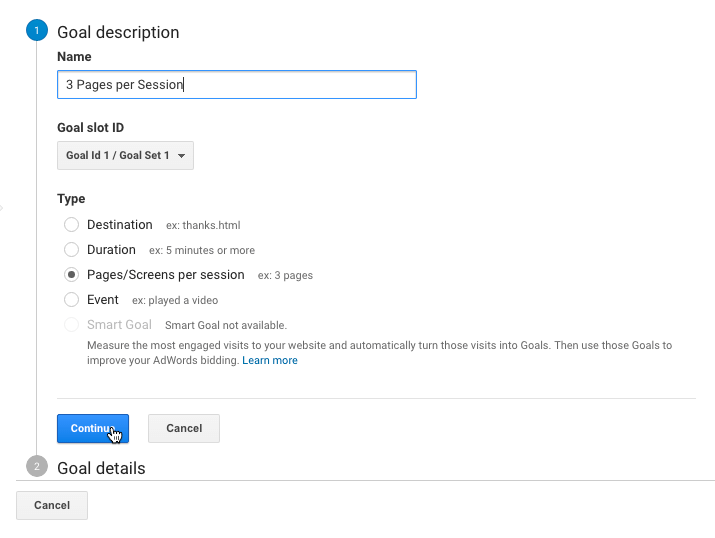
Enter the Pages/Screens per session. Note that the only available option is ‘Greater than’ – therefore if you wish to track visitors who do 3 or more pages per session you need to enter ‘2’.
Again you can choose to enter a value – in this case of pages/session this will be a very difficult metric to do properly. In most cases this will be empty. Unless you’re getting paid per page view (possible with CPM I guess) then leave it ‘Off’.
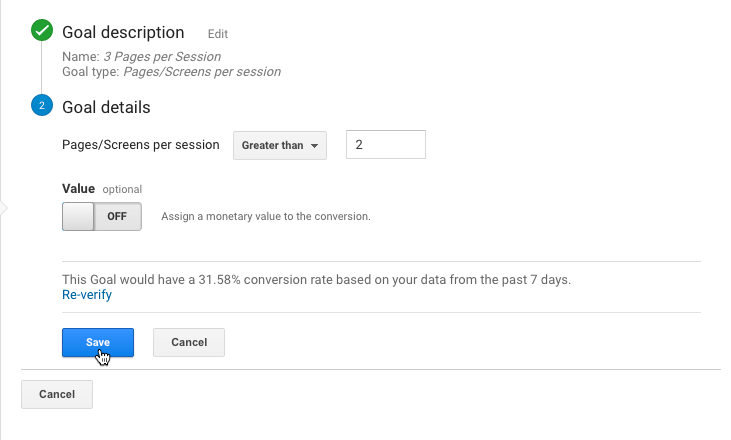
You can verify to check how suitable your setting is, and then just click ‘Save’
Creating an Event Goal in Google Analytics
Event Goals are by far the most useful type of Goal in Google Analytics. This is because an Event has 4 different attributes, whereas all the other goal types essentially have only one.
With an Event you can match by the Category, Action, Label and Value and create a Goal. You can use the Event Value to become the Goal Value. This means that, instead of calculating some type of average or hypothetical value, your application can tell GA exactly what this particular event was.
The typical example is the Check Out Complete event in an e-commerce site. The visitor adds items to a cart, visits the checkout page and completes their order. The Event is triggered after payment is sent, and includes the payment amount.
Your reports can then match up different segments of visitors and referral channels to exactly how much cash they generated for you. Your site will get optimized for more revenue double-quick if you have this engineered properly. Indeed many pre-built e-commerce packages will already be integrated into GA properly.
Note: GA has a comprehensive e-commerce section which takes conversion tracking further by identifying products and transactions. I recommend researching and implementing this if you have an e-commerce site.
Refer to ‘Creating a Destination Goal, Step 2’ for steps to the new Goal creation screen. Once there, enter a descriptive Goal Name. I recommend following the pattern of ‘x Pages per Session’ as the Goal name, where x is the value you’ll be tracking. Select ‘Pages/Screens per Session’ and click ‘Continue’
Step 1 : Create or Find the Event that will be the Goal
If you don’t already have events filling your Analytics data you’ll need to create one. That is outside the scope of this post – you’re ready when you can look at your Events reports and see the exact events you want to see as Conversions. Note down the Event Category, Action and Label that you want to see as a Goal.
You may only want to match by the Event Category or the Event Action – or by both. You can use any combination you like to match.
Step 2 : Create the GA Goal
Refer to Step 2 in ‘Creating a Destination Goal’ for starting the creation of a New Goal in GA.
Enter a descriptive goal name and choose ‘Event’ as the Goal Type and then click ‘Continue’.
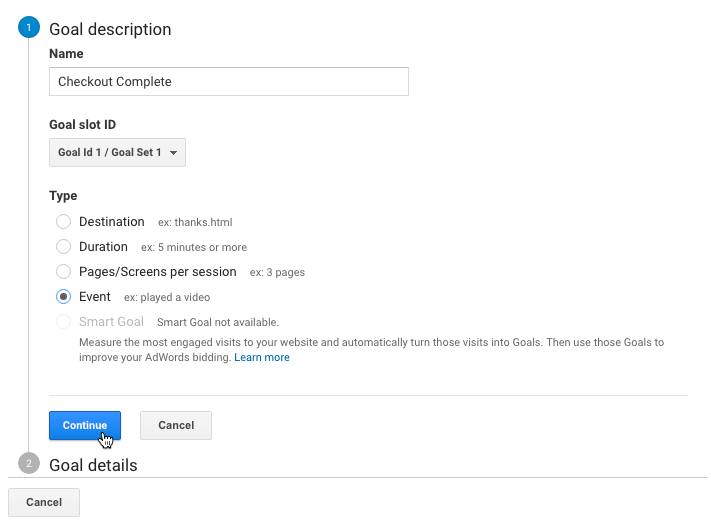
Enter the Category, Action, Label and Value and set the ‘Equals to’/’Begins with’/’Regular Expression’ comparison type. This works in the same way as with the ‘Destination’ goals.
Note : in this example I have set the Value Greater than 0 – in my theoretical example I don’t want to consider Checkouts with a dollar value of 0 to be counted (maybe I give away a free item).
If the Event you are tracking includes a value for each event, then you can switch the ‘Event Value’ switch on. This will retrieve the Event Value and set it as the Goal Value.
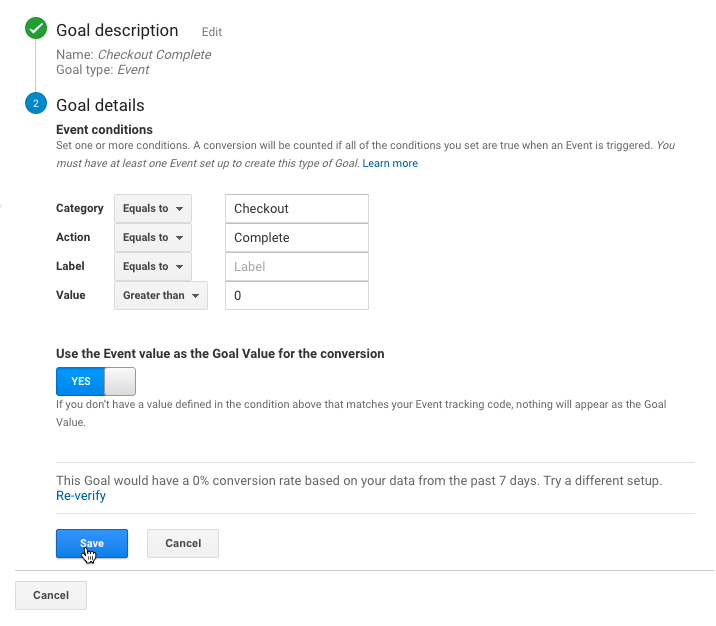
You can verify the value, which will find all examples in the last 7 days. In my example, Verify returned 0 matches. I might have something wrong, or maybe I just don’t have any conversions yet. It doesn’t prevent you from creating the Goal.
Click ‘Save’ to complete your goal.
Viewing Conversion Performance in Google Analytics
Once you have created your Goals to track Conversions, you can go back to your Reporting section of GA and start looking at the ‘Conversions’ reporting section. Under the ‘Goals’ section you can select the ‘Overview’ report and start drilling down from there. If you have just created some new Goals, your report will be empty – all conversion tracking happens from the day it is created forwards, and isn’t calculated retrospectively.

To get the most out of Conversion Tracking, match it with different segments of visits and use it to determine your most effective traffic generation sources.
Conclusion – Conversion Tracking and Reporting
Conversion Tracking is the most important step in Analytics after you have gone through the process of setting your site up. Without Conversion tracking and reporting, you’re essentially just watching numbers change without a specific end in mind. Action occurs when targets are not met – what is measured is improved. Please take action and set up or check your conversion reporting today – and use it to make improvements.
Once you have set up some Conversion Tracking, see how you can analyse Conversion Performance using Evoq Analytics.